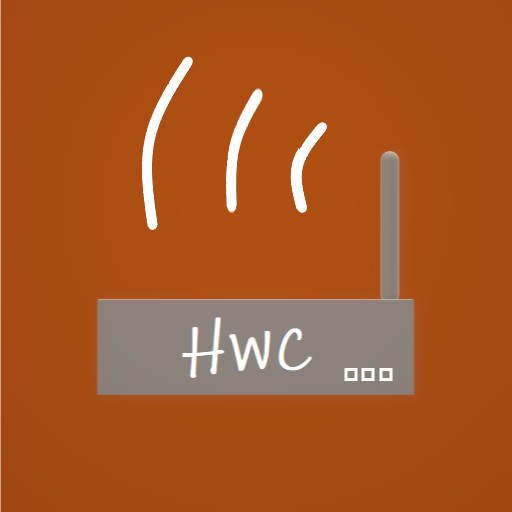特定(観光地、宿泊施設及び飲食店等)の場所に設置した端末(windows)より携帯(android)へ情報(画像を含む)を取得します
Acquire information (including images) from a terminal (windows) installed at a specific location (tourist spot, accommodation facility, restaurant, etc.) to a mobile phone (android)
下記手順にて「来たよ!」(HereWeCome)機能を確認頂けます、不具合又は改良要件につきましてはメールにて問い合わせ下さい
You can check the "HereWeCome" function by following the steps below. Please contact us by email for any problems or improvement requirements.
★★★ windows端末にてココをクリックしダウンロード後、解凍下さい。★★★
### Click here on your windows terminal to download and unzip the file. ###
windows端末にて操作する
Operate on windows terminal
| 01 |
このホームページより「HWCServer.zip」を取得、解凍して下さい(配置するフォルダはご自由に設定下さい) download "HWCServer.zip" from this website and unzip it(Please set the folder to be placed freely) |
|---|---|
| 02 |
端末自身のIPを確認し、「HWCServer/HWC」フォルダの「SETTING.xml」を編集下さい Check the IP of the terminal itself and edit "SETTING.xml" in the "HWCServer/HWC" folder |
| 03 |
「HWCServer/HWC」フォルダの「HWCServet.bat」を起動下さい Start "HWCServet.bat" in "HWCServer/HWC" folder |
android端末にて操作する
Operate on android terminal
| 04 |
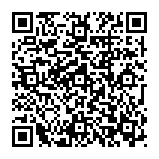
Google PlayよりHereWeComeをインストール下さい Install HereWeCome from Google Play |
|---|---|
| 05 |
HereWeComeアプリを起動、「HERE WE COME」ボタンを押してダウンロード画面に移動し、「Download」ボタンを押して下さい (download 出来ない場合、windows端末のファイアウォール等を見直してください) Start the HereWeCome app, press the "HERE WE COME" button to move to the download screen, and press the "Download" button (If you cannot download, please check the firewall of your windows terminal etc.) |
| 06 |
メイン画面に戻り、「ALREADY GONE」ボタンを押し、取得した情報を確認下さい Return to the main screen, press the "ALREADY GONE" button, and check the acquired information. |
windows端末にて操作する
Operate on windows terminal
| 07 |
端末に送信する情報(画像を含む)を設定(編集)下さい(HWCxml.exe) Return to the main screen, press the "ALREADY GONE" button, and check the acquired information Set (edit) the information (including images) to be sent to the terminal (HWCxml.exe) |
|---|
android端末にて操作する
Operate on android terminal
| 08 |
再度、HereWeComeアプリを起動、ダウンロード画面より「download」ボタンを押して下さい Start the HereWeCome app again and press the "download" button from the download screen |
|---|---|
| 09 |
「ALREADY GONE」ボタンを押し、自身で作成した情報を確認下さい Press the "ALREADY GONE" button and check the information you created yourself |
| HereWeCome |
android端末にて行動履歴を確認する
Check the action history on the android device.
|
|---|---|
| HWCServet.bat |
windowsで起動する常駐アプリ、android端末へ構成フォルダのアップロードを行う
A resident application that starts on windows, accepts orders from android devices, and uploads configuration folders.
|
| HWCxml.exe |
メニュー情報を編集するwindowsアプリ windows app to edit menu information. |
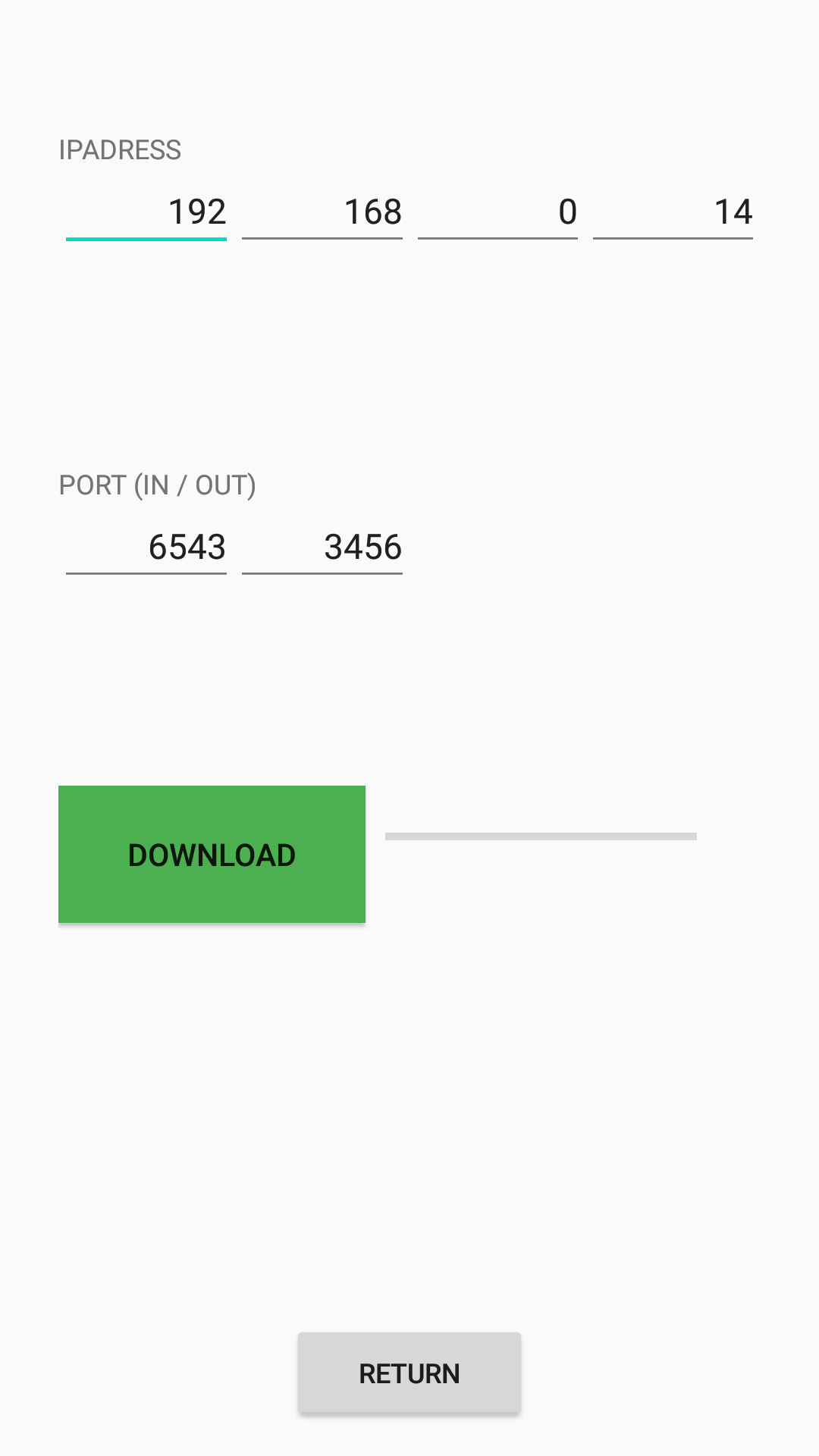
ダウンロード画面
Server connection screen
サーバアプリに接続し、「HWC」配下のフォルダをダウンロードします
Connect to the server app and download the folder under "HWC"
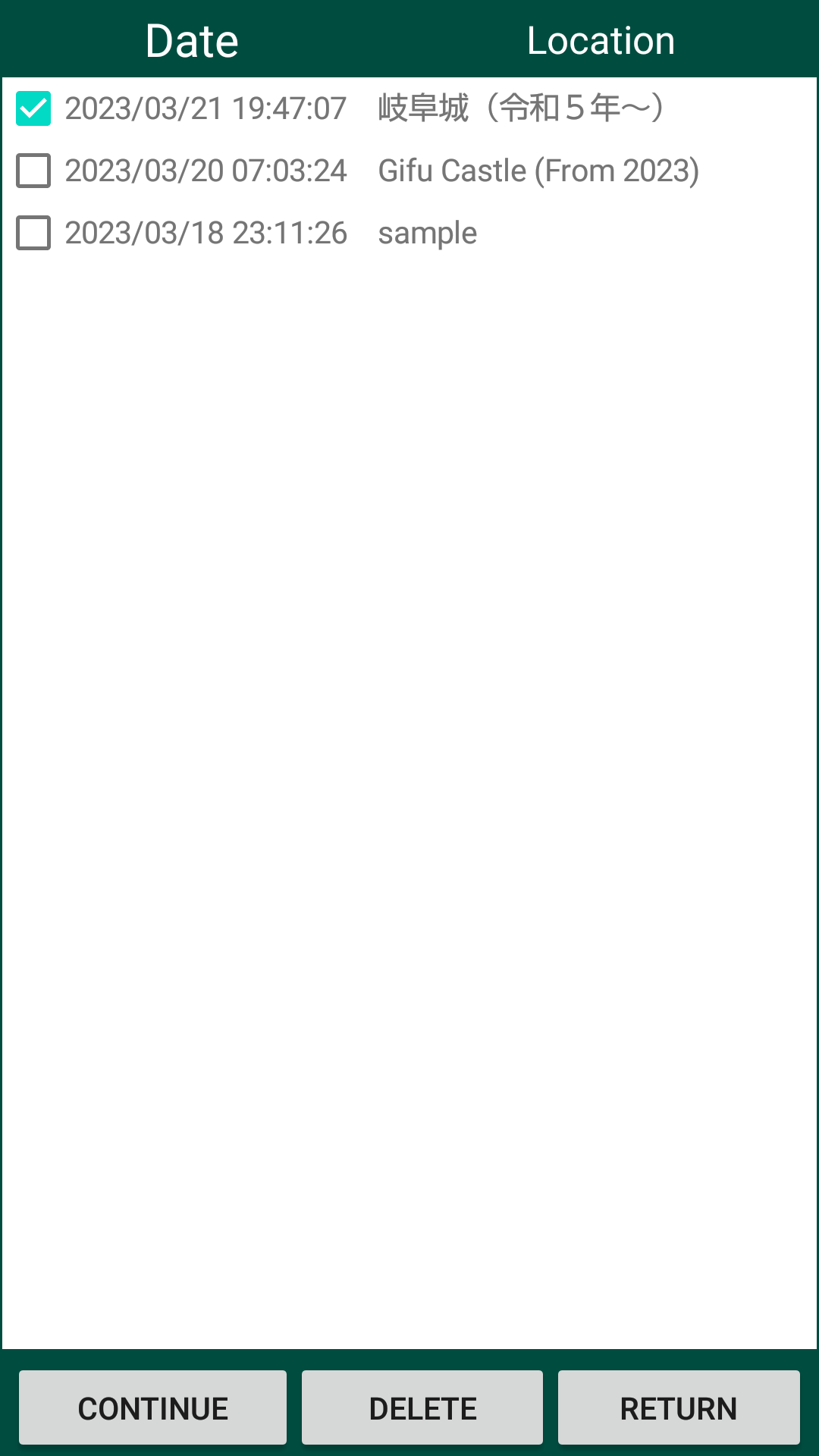
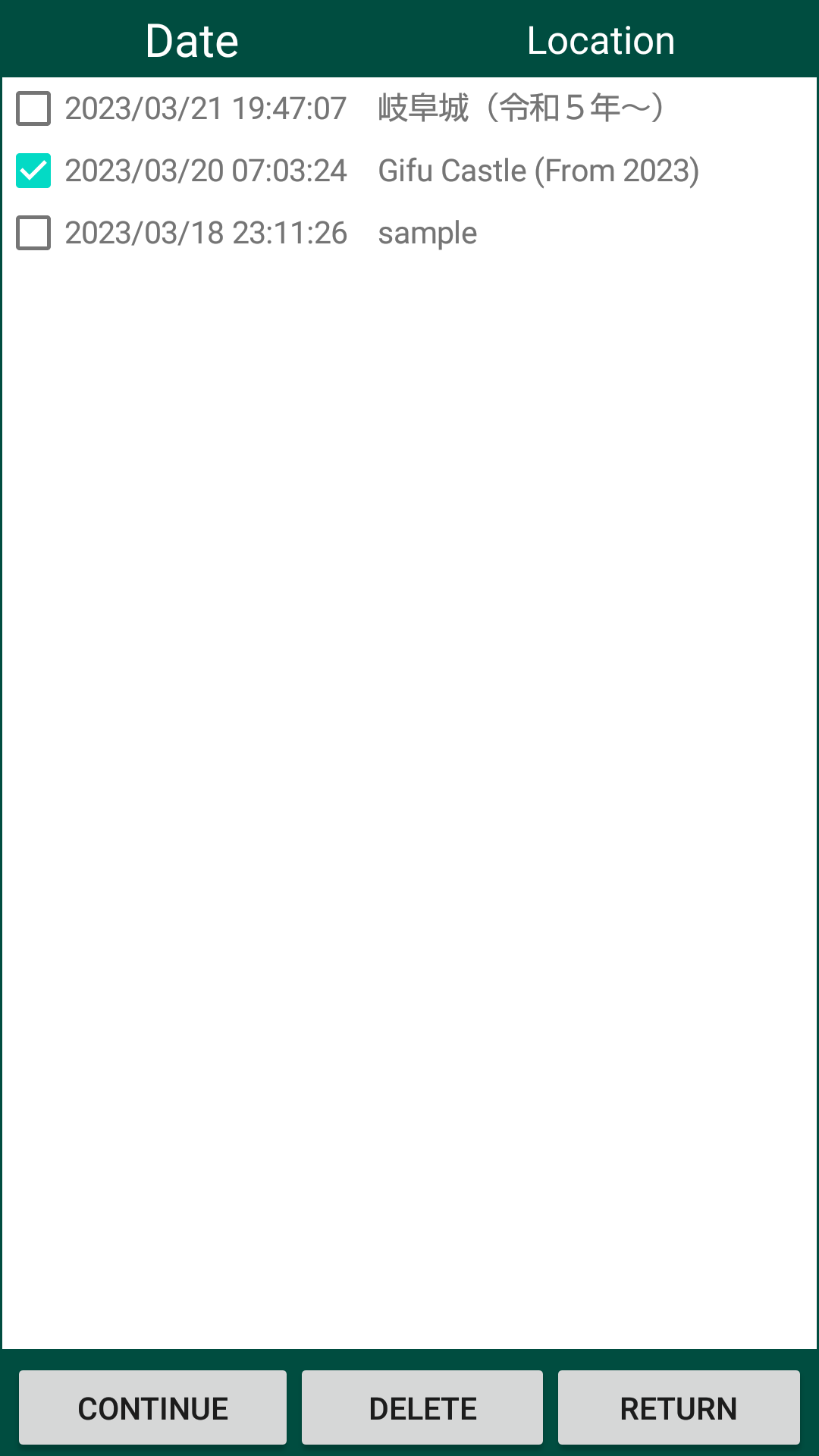
行動履歴の選択
Action history selection
メニュー選択となります、行動履歴を選択下さい


情報メニューの選択
Select menu
メニュー選択となります、下記領域をスライドさせてメニューを選択下さい
It will be a menu selection, please select the menu by sliding the area below
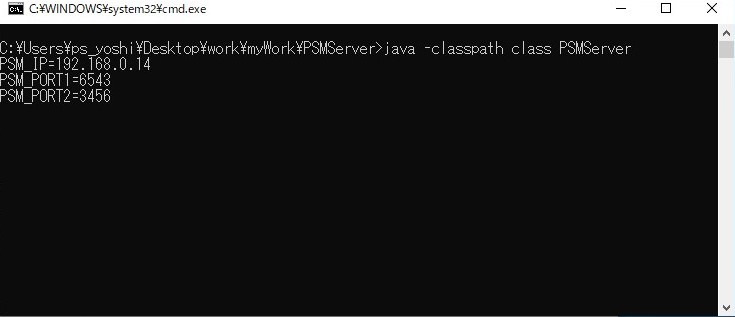
windows常駐アプリ
windows resident app
androidアプリからのダウンロード要求に対して、「HWC」フォルダのアップロード対応を行う
Accept orders from the android app and download the "PSM" folder
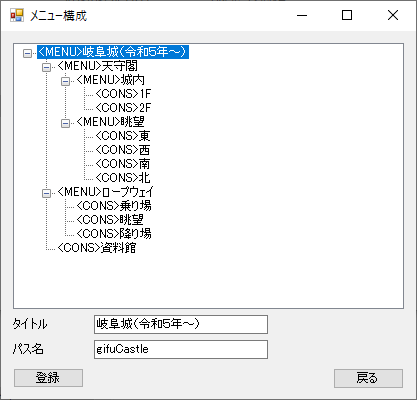
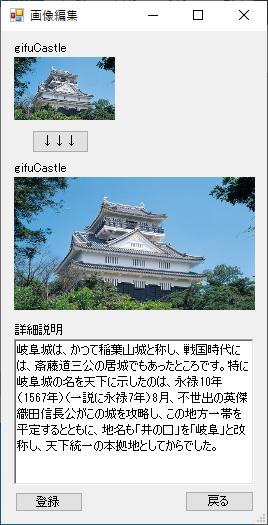
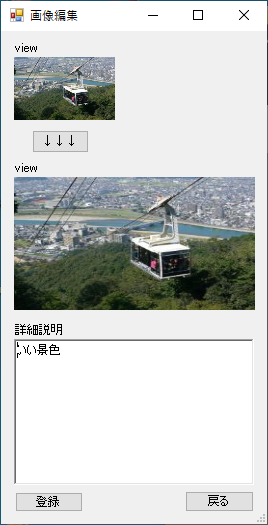
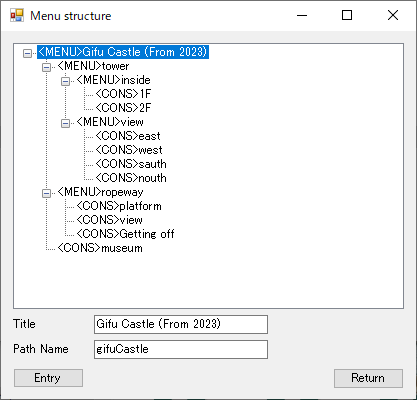
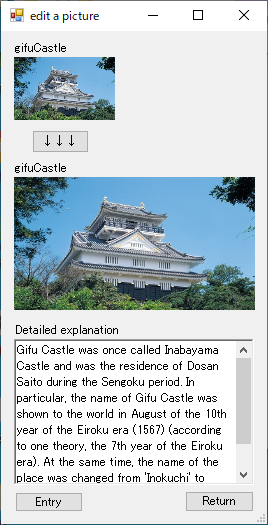
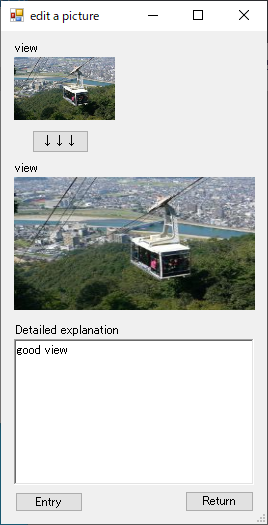
メニューの設定
Menu settings
android端末で使用するメニュー情報を編集する
Set menus details, photos, etc. used on android devices
Please contact the following for inquiries.
psmenu06@gmail.com (Responsible for:yoshikawa)